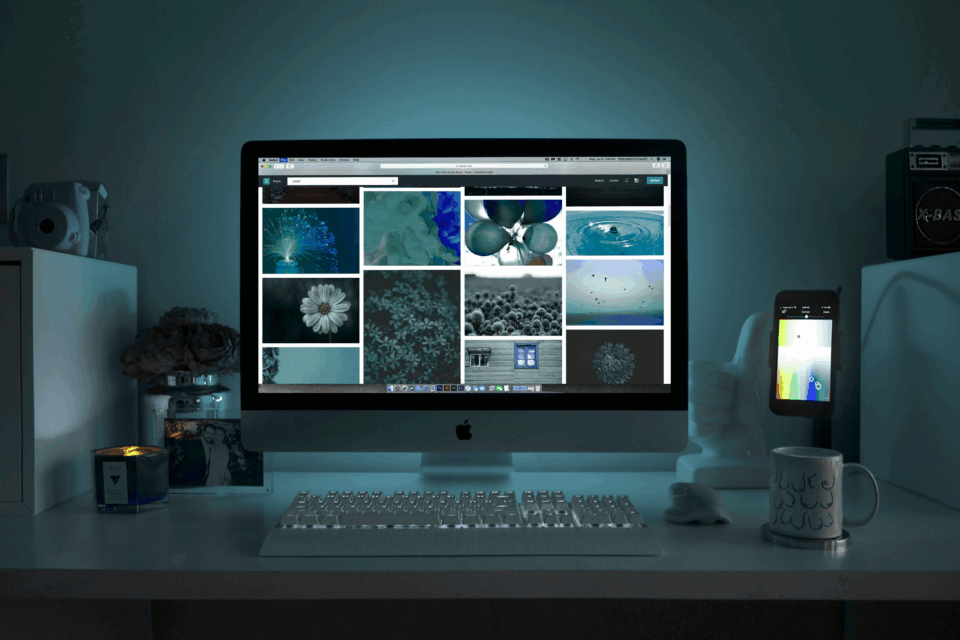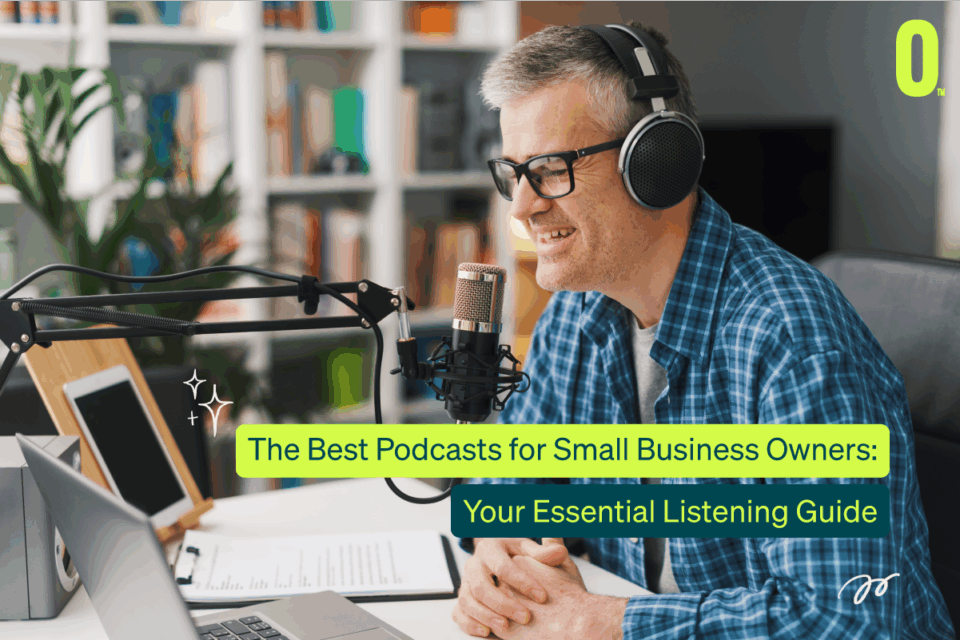Cyber attacks on Australian businesses continue to increase. If your team relies on passwords alone, you’re leaving accounts vulnerable. The Microsoft Authenticator app provides a second layer of protection for your business accounts at no cost. Here’s how to set it up and why it’s worth doing.
What is Microsoft Authenticator?
The Microsoft Authenticator app enables Microsoft two-factor authentication (2FA) for your business. It requires two things to verify identity: your password and your phone.
If someone gets hold of your password through phishing or a data breach, they still can’t access your accounts without your phone. The app creates codes that change every 30-60 seconds. It can send approval notifications to your phone and works with fingerprint or face recognition.
The Microsoft Authenticator app is free for iOS and Android. For businesses using Microsoft 365, Azure, or similar platforms, it connects to your existing systems. Setup takes about 10 minutes per person.
Why Australian Businesses Need Microsoft 2FA Authenticator
Password-related breaches remain one of the leading causes of hacking incidents. Microsoft 2-factor authentication makes unauthorised access significantly harder, even when passwords are compromised.
Australian industry regulations increasingly require multi-factor authentication. Using the Microsoft authentication app helps meet these requirements and shows you’re taking security seriously. For businesses needing comprehensive protection, managed cybersecurity services provide 24/7 monitoring alongside authentication tools.
Remote and hybrid work is common now. Employees connect to company systems from different places and networks. Microsoft 2FA authenticator restricts access to verified users only, wherever they’re working.
How to Set Up Microsoft Authenticator for Your Work Account
Setting up Microsoft Authenticator takes a few steps. Here’s what to do.
Download and Install
Get the Microsoft Authenticator app from the Apple App Store or Google Play Store. Open it after installation.
How to Set Up Work Account on Microsoft Authenticator
Step 1: Log into your Microsoft 365 account at portal.office.com using your work login details.
Step 2: Visit your Security Info page at mysignins.microsoft.com/security-info. You can also find this through account settings.
Step 3: Click “Add method” then choose “Authenticator app.” Your screen will show a QR code.
Step 4: Open the Microsoft Authenticator app on your phone. Tap the “+” icon at the top right.
Step 5: Choose “Work or school account” from the options.
Step 6: Allow the app to use your camera, then scan the QR code on your computer. If scanning doesn’t work, pick the manual entry option and type in the code under the QR code.
Step 7: Your account shows up in the app once scanned. Click “Next” on your computer to continue.
Step 8: You’ll get a test notification. Type the number from your computer into the app, or approve the notification on your phone.
Step 9: A confirmation message appears when setup finishes.
Your work account now has Microsoft 2-factor authentication. When logging into Microsoft services, you’ll approve a notification on your phone or type in a six-digit code from the app.
How to Use Microsoft Authenticator Daily
Using Microsoft Authenticator is simple once you’ve set it up. For Microsoft accounts, type your username at login. A notification appears on your phone. Open the app and tap “Approve,” or type the six-digit code next to your account.
The app generates codes even without internet. It uses your phone’s clock to create them. You can log in without mobile reception.
The app handles multiple accounts at once. Each account gets its own code that updates automatically.
Key Features for Business Users
Cloud Backup: Turn on cloud backup in settings to save your login details to your Microsoft account. If you lose your phone or get a new one, you can restore everything without setting up each account again.
Multi-Device Support: You can use the same account on your phone and tablet at the same time. This helps if you work across devices.
Biometric Security: The app works with your phone’s fingerprint reader or face recognition. This makes logging in faster while keeping things secure.
How to Setup Microsoft Authenticator for Non-Microsoft Accounts
The microsoft authenticator app works with any service using TOTP (time-based one-time passwords). This includes Google, Facebook, and most business apps.
Open the app and tap “+”. Choose “Other account” and scan the QR code from the service you’re adding. The app starts generating codes right away.
FAQ
Can I use Microsoft Authenticator without internet?
Yes. The app creates codes on your phone and doesn’t need internet. You only need a connection when first setting it up.
What if I lose my phone?
With cloud backup enabled, log into the app on a new phone using your Microsoft account. Everything transfers over. Without backup, ask your IT administrator to reset your authentication.
How do I move Microsoft Authenticator to a new phone?
Enable cloud backup before switching phones. Install the app on your new phone and log in with your Microsoft account. Your accounts transfer automatically.
Does the app work on tablets?
Yes. The Microsoft Authenticator app runs on smartphones and tablets with iOS or Android.
Why isn’t the QR code scanning?
Check that the app has camera permissions. Turn up your computer screen brightness. If it still won’t scan, use manual entry with the code below the QR code.
Secure Your Business with Microsoft Authentication
The Microsoft Authenticator app provides security for Australian businesses. It’s quick to set up and straightforward to use. The protection it offers makes a real difference. Whether you run a small business in Melbourne or manage a larger operation, Microsoft 2FA authenticator improves your security without adding complexity.
Cyber threats keep changing. Multi-factor authentication isn’t optional anymore.
managed it support articles
Related Blog Articles
Discover more insights to optimise your business with the latest IT trends and best practices. Stay ahead of the curve by learning how to leverage cutting-edge technology for success. Explore expert advice and valuable guidance to navigate the evolving world of IT solutions