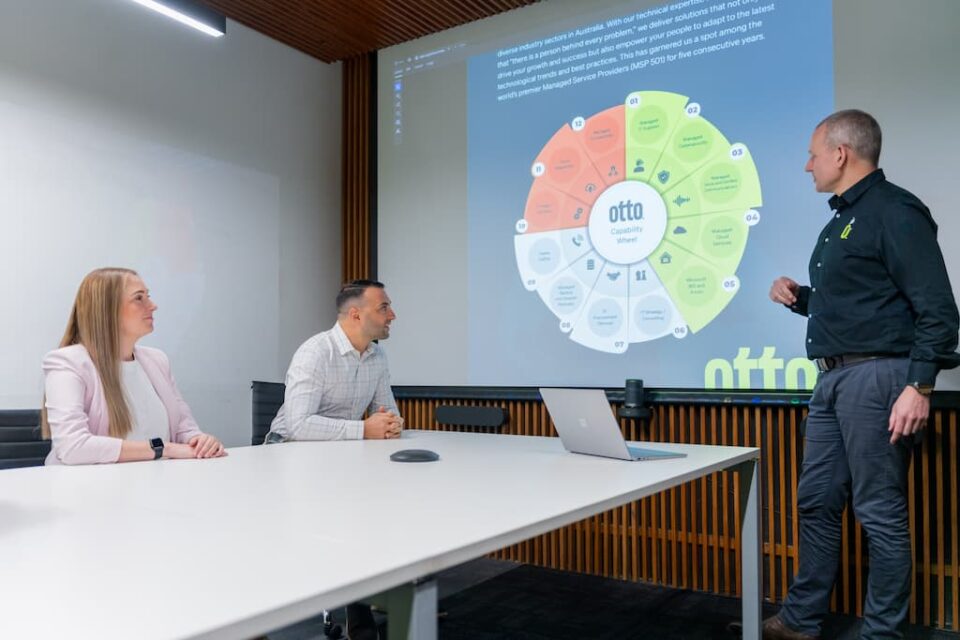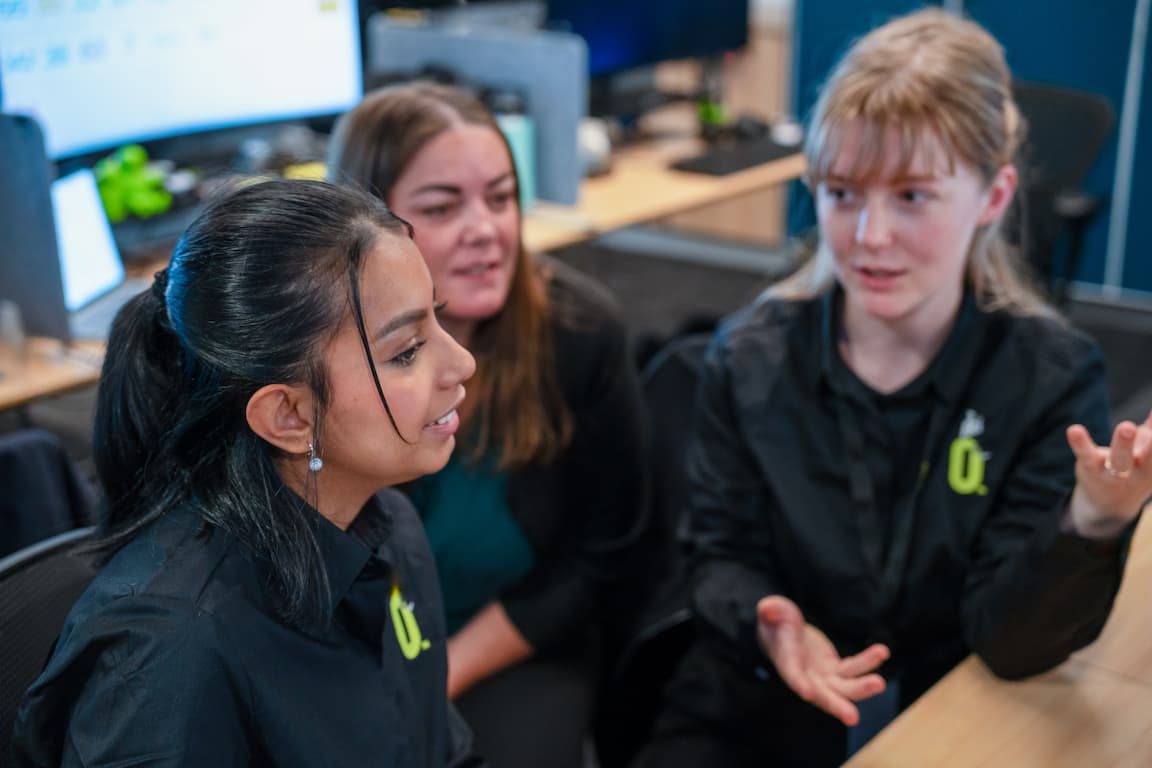
Microsoft Word shortcuts come in handy when you need to turn in a blog post or report quickly. This tool allows you to execute a command by pressing a set of keys at once.
For example, let’s say you want to copy a text from one document and paste it into a different section of the same document. With Word shortcuts, you would simply highlight the original text and press CTRL + C. Then press CTRL + V in the new section. This executes that command for you immediately.
What other fun Word shortcuts exist? Our IT service desk has put together a practical guide!
Why Use Shortcuts?
Shortcuts are fun hacks for anyone who wants to work efficiently. Once you’ve completely memorized shortcuts, you can reduce the time you spend working on a document and the number of steps needed to perform a task. You can also reduce repetitive mouse movements using these shortcuts, making your work easier.
Our Shortcut Guide
Basic editing and formatting shortcuts
These shortcuts are the most basic, and every Microsoft Word user should know them. They are universal across all word applications, which makes them very useful. Here are some shortcuts you should know:
- Ctrl + C – Copy
- Ctrl + X – Cut
- Ctrl + V – Paste
- Ctrl + Z – Undo
- Ctrl + Y – Redo
- Ctrl + B – Bold
- Ctrl + I – Italic
- Ctrl + U – Underline
Navigation Shortcuts
These shortcuts are useful when editing long documents. They help you perform commands easily, especially if you’re tired of dragging your mouse across different pages:
- Ctrl + Arrow Keys: Move cursor word-by-word (Left/Right) or paragraph-by-paragraph (Up/Down)
- Ctrl + Home: Jump to the beginning of the document
- Ctrl + End: Jump to the end of the document
- Page Up / Page Down: Scroll up or down one screen
Text selection shortcuts
These shortcuts help you select the precise text you want to edit.
- Shift + Arrow Keys: Select text one character/line at a time
- Ctrl + Shift + Arrow Keys: Select entire words or paragraphs
- Ctrl + A: Select the entire document
- Shift + End / Shift + Home: Select the end or beginning of a line
Document formatting shortcuts
Formatting helps make your document more readable and professional, which comes in handy during presentations. You can carry out simple formatting tasks quickly with these shortcuts:
- Ctrl + E – Center Alignment
- Ctrl + L – Left Alignment
- Ctrl + R – Right Alignment
- Ctrl + J – Justify text
- Ctrl + 1 – Single line spacing
- Ctrl + 2 – Double line spacing
- Ctrl + 5 – 1.5 line spacing
For bullet points and numbering:
- Ctrl + Shift + L – Apply default bullet style
- Ctrl + T – Create a hanging indent
File management shortcuts
With these commands, you can manage your documents easily.
Pro tip: Using Ctrl + S can help you prevent data loss
- Ctrl + N – New document
- Ctrl + O – Open an existing document
- Ctrl + S – Save
- F12 – Save As
- Ctrl + P – Print
Few advanced shortcuts
These shortcuts are not very popular but are quite helpful for working on imported texts from other sources:
- Ctrl + Shift + N – Apply Normal style
- Alt + Ctrl + S – Split the document window
- Ctrl + Spacebar – Remove all character formatting
- Ctrl + Q – Remove paragraph formatting
- Ctrl + Shift + > / < – Increase or decrease font size
- Shift + F3 – Toggle case (e.g., lowercase, UPPERCASE, Capitalize Each Word)
How to customize your shortcuts
You can customize your shortcuts by assigning them to a command, font style, or a frequently used feature. Follow these steps to assign or remove a shortcut:
- Go to File → Options →Customize Ribbon
- At the bottom of the customize ribbon and keyboard shortcut pane, select Customize.
- In the Save Changes box, select the current document or template you want to save the keyboard shortcut changes in
- In the Categories box, select the category that contains the command you want to assign or remove a keyboard shortcut.
- In the Commands box, select the name of the commands you want to assign or remove a keyboard shortcut.
- Begin shortcuts with CTRL or a function key. To assign a keyboard shortcut, do this:
- In the Press new shortcut key, press the combination of keys you want to assign. For example, Ctrl + the key you want to use.
- Look at your Currently assigned keys to see whether your new combination of keys has already been assigned to a command
- Select Assign
To remove a keyboard shortcut:
- In the Current keys box, select the keyboard shortcut that you want to remove
- Select Remove.
Wrapping Up
Mastering Microsoft Word shortcuts will help you work more efficiently and productively. Start by learning the basic commands until they become muscle memory before adding more complex ones. You can also keep a printed list of these shortcuts to help you make quick references whenever you feel stuck.
If you need any help setting up a custom shortcut list, do not hesitate to contact our IT Service Desk for assistance.
managed it support articles
Related Blog Articles
Discover more insights to optimise your business with the latest IT trends and best practices. Stay ahead of the curve by learning how to leverage cutting-edge technology for success. Explore expert advice and valuable guidance to navigate the evolving world of IT solutions