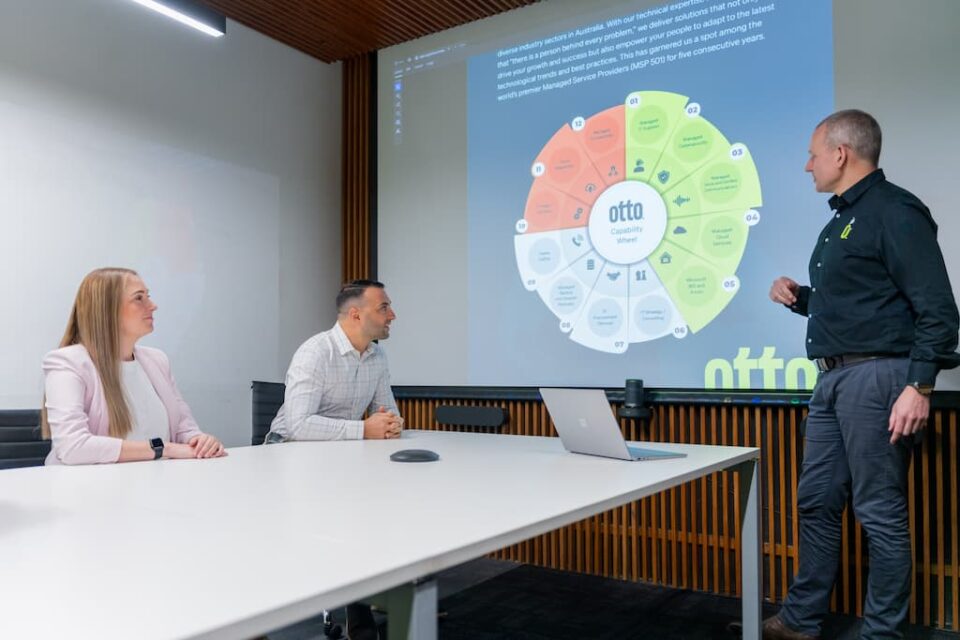Microsoft Excel support for business has a wide range of tools and features you can use to calculate, format and organise data for better understanding.
However, this tool can be quite confusing, especially for beginners. If your job requires you to work with Microsoft Excel often, certain tips will make your daily time with the tool a lot easier.
Let’s explore ten of them in this post.
Ten Excel Tips to Work Faster
Here are ten of our favourite Microsoft Excel tips to speed up your work process today!
1. Speed Up Formatting with the Format Painter
You don’t have to copy every font style or colour manually. With Excel’s Format Painter, you can instantly replicate the formatting of one cell across others. Just click the cell with the desired style, hit ‘Format Painter‘ on the Home tab, and select the target cells where you want to paste the formatting. If you want to apply the formatting to multiple cells without re-clicking it each time, just double-click ‘Format Painter’ and apply it to the selected cells.
2. Auto-Fill Patterns with a Drag
Want Excel to continue a sequence (like days of the week or numbers)? Enter the first few values in a row or column, then drag the small square at the bottom right of your last cell. Excel will detect and continue the pattern automatically.
3. Select the Entire Sheet in a Click
Need to apply changes across your entire spreadsheet? Instead of dragging your mouse endlessly, just press Ctrl + A to highlight all cells at once. It’s the fastest way to apply formatting, copy and paste an entire spreadsheet, delete contents, or adjust settings globally.
4. Paste the Same Value into Multiple Cells
When you need to input the same value across several cells, highlight them first, type the information you want to copy into the last cell selected, and press Ctrl + Enter. Excel will duplicate the input information into all selected cells in one go. It’s easy, fast, and smooth!
5. Turn Cluttered Text into Organised Columns
Do you have a block of text you want to split (like “John Smith” into two columns)? Highlight the data, go to Data > Text to Columns, and choose how to split (by space, comma, etc.). This is a massive time-saver when handling large datasets, and it saves you from making any errors as you would if you tried to do this manually.
6. Instantly View All Formulas
If you’re troubleshooting or reviewing a shared file, you can easily reveal all the formulas that the creators of different files used in the sheet by heading to the Formulas tab and clicking Show Formulas. This gives you a view of the logic behind the data and makes your job easier.
7. Freeze Rows and Columns for Easier Navigation
Scrolling through large spreadsheets? It can become hard to view certain spreadsheets as more information is added to them. With Excel, you can lock headers in place using the Freeze Panes option under the View tab. You can freeze top rows, first columns, or both, so you always know what you’re looking at, even as you scroll down.
8. Clean Up Your View by Hiding Rows or Columns
Too many rows and columns on a spreadsheet can seem like clutter in your workspace. You can temporarily hide rows and columns in Excel. Just select the row or column, go to the Home tab > Format, and choose Hide & Unhide. This helps you stay focused on the data that matters most at any time.
9. Use Flash Fill to Recognise and Replicate Patterns
Flash Fill is like having an assistant inside Excel. When entering repetitive data (like separating names or formatting phone numbers), enter a couple of examples. Then go to the Data tab, click Flash Fill and leave Excel to do the rest. This comes in handy when you want to replicate data automatically without having to type the same thing multiple times. For example, if you are typing a set of home addresses and want to add a dash before each ZIP code, Flash Fill can help replicate this pattern on all the addresses.
10. Import External Data Seamlessly
Are you working with data from another source? Rather than copying and pasting, go to the Data tab and use ‘Get External Data’. Excel will walk you through importing files from web pages, databases, or text documents, keeping everything clean and organised. This is very useful when you import documents from outside sources without having messy results like you possibly would with a simple copy-and-paste command.
Wrapping Up
Excel can make your operations a lot easier and faster if you have all the right tips and shortcuts. For teams struggling to master Excel, having Microsoft Excel support for business operations can help train your teams on how to use the tool to manage data effectively and accurately while speeding up tasks.
managed it support articles
Related Blog Articles
Discover more insights to optimise your business with the latest IT trends and best practices. Stay ahead of the curve by learning how to leverage cutting-edge technology for success. Explore expert advice and valuable guidance to navigate the evolving world of IT solutions