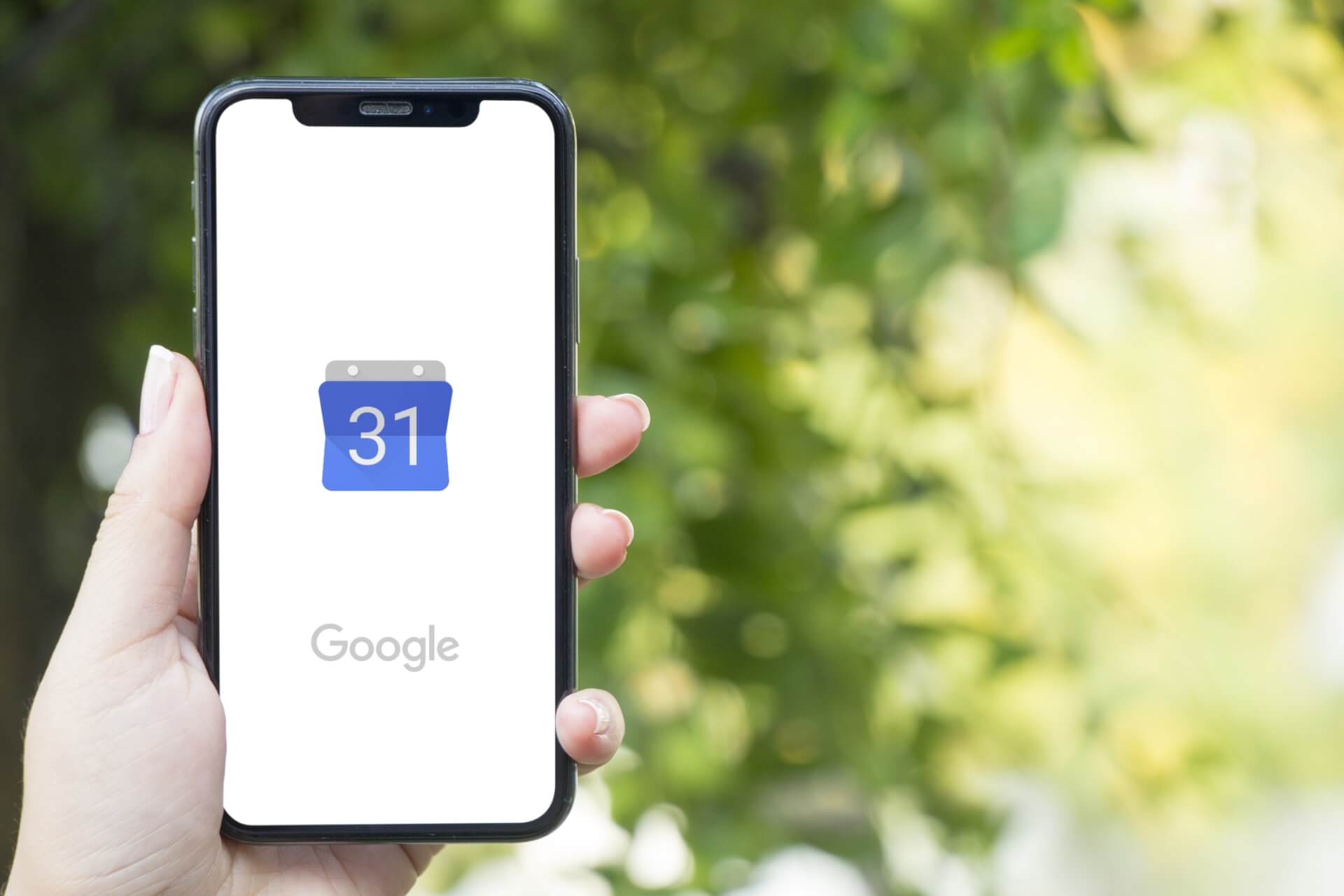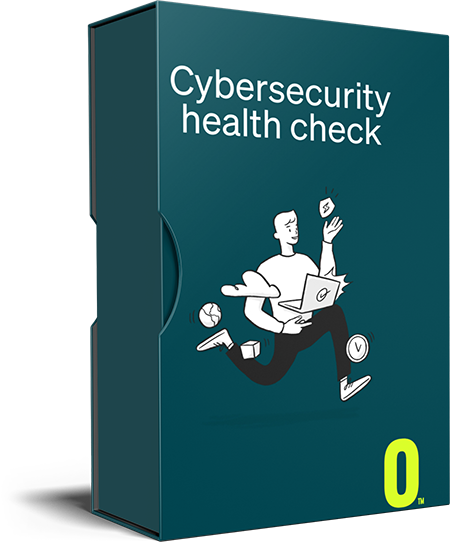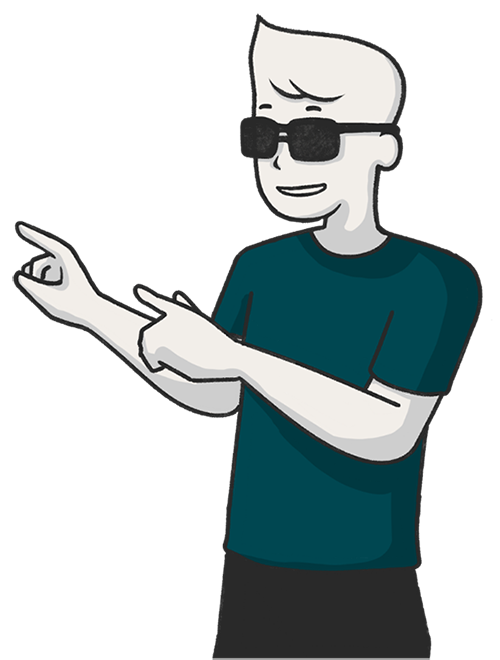Calendar apps have been a great tool for scheduling meetings and events for a long time now, but they’ve become even more important in this age of remote or hybrid working. Here are some tips that will help you to fully utilise your Google Calendar and simplify scheduling collaborative events, meetings, appointments, and more.
#1 – Easy Ways to Create an Event
Inputting event details is administrative work – exactly the kind of task that you’re probably trying to avoid spending too much time on. Google Calendar changes the game by making it simple to create events using voice tech or pulling it straight from your emails.
To create an event using voice, click the microphone icon on your Chrome browser or on Google’s search app and speak your request. Use common terms like “schedule a meeting” or “create x event in my calendar”, and include the date, time, and other relevant details like location or who you are meeting with.
Google Calendar will also pull information automatically from emails sent to your Google Account. If you book a flight, sign up for a class, or plan a meeting, then Google will add it to your calendar without any input from your side, automatically reminding you if necessary with alerts.
#2 – Location and Invitees
Always add location details to your event, as this not only makes it easier for invitees to meet up, it also syncs with map applications to forecast traffic times so you know when to leave to arrive on time. It communicates with Wayze and Google Maps, but you have to allow Wayze access to your calendar. You can do this in the app itself.
You can also add people directly to your event on Google Calendar rather than having to craft and send out an email with the relevant information. This also automatically adds the event to their calendar, should they accept, saving the hassle of manually entering the information.
Facebook events can also be added to your Google Calendar. If you respond on Facebook to an upcoming event, the calendar will remind you that it’s now on your schedule and alert you when the event is going to occur.
#3 – Different Calendars for Different Areas of Life
You have school meetings, work meetings, dinner with friends, and exercise classes – but you don’t necessarily want them all in the same calendar. Google Calendar allows you to have a new calendar for each part of your life, tracking it simultaneously without crowding up your interface. To do this, just click the “+” next to My Calendars, add details about what this calendar is about, and create as many as you need.
#4 – Find a Mutual Meeting Time
Finding a time to schedule a meeting is tricky, but Google Calendar takes the guesswork and frustration out of this task. Using “Find a Time” or “Suggested Times”, you can see when invitees to your meeting are available according to their Google Calendar schedules and set your event for a time slot where there are no conflicts.
This is a simple feature to use. All you have to do is add everyone you want to attend to your event in the app, then click on the link for the event where it says “Suggested Times”. All your options will then pop up, and you can select what slot works best.
At Otto, we’re dedicated to making tech easier, more efficient, and more rewarding for your organisation, keeping your data safe and enabling you to do your best work. Chat to our team today about managed IT services that put people first.