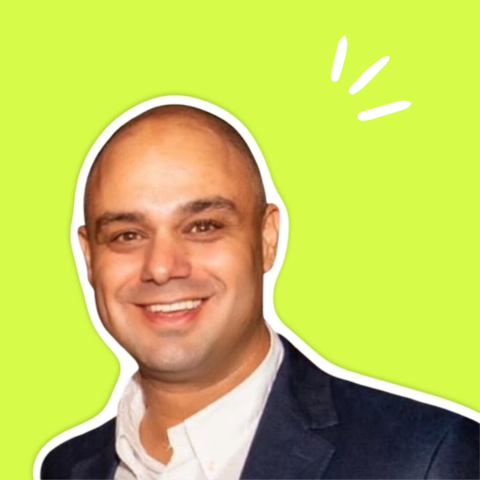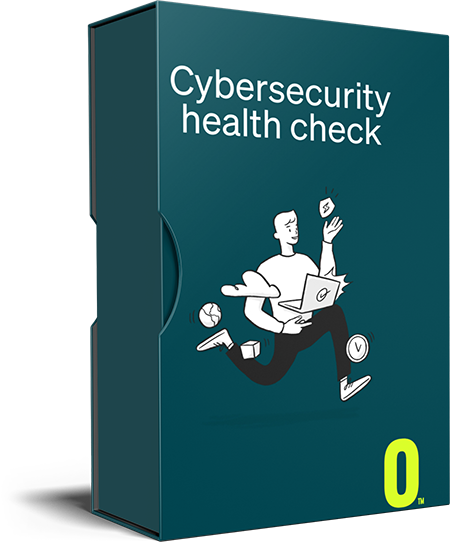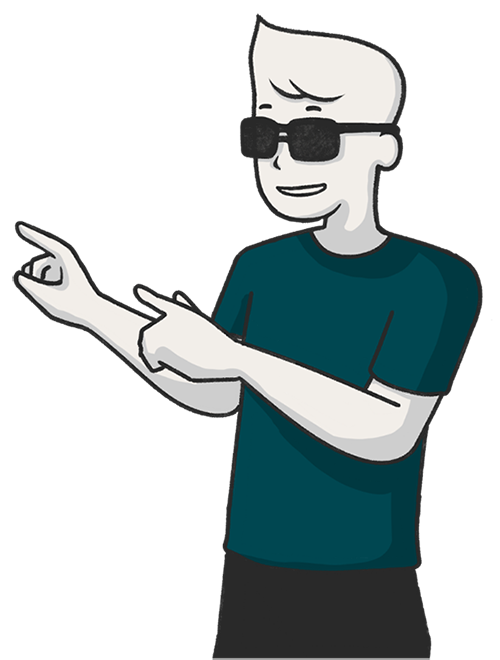Essential, Everyday Tips for Microsoft Teams Users
Microsoft Teams has become the tech for the modern workplace, with incredible functions and features that are tailor-made for hybrid and remote teams as well as onsite collaboration, education, and much more. In 2020, the platform added a whopping 95 million users and currently has over 145 million daily active users worldwide. This means that polishing up your Microsoft Teams skills is a must, and our IT support team is here to help you make it happen.
Microsoft Teams Tips
#1 – Learn your keyboard shortcuts
There are some great keyboard shortcuts that everyone should know because they make simple tasks so much faster:
- Search – Ctrl + E
- Camera off – Ctrl+Shift+O
- Mute – Ctrl+Shift+M
- Blur the background – Ctrl+Shift+P
- Zoom in – Ctrl+
- Zoom out – Ctrl+
- Files- Ctrl+6
#2 – Do not disturb
Sometimes you need time to focus on a single task without interruption, and that can seem impossible with instant messaging, emails, calls, and video calls. However, you can simply turn on the Do Not Disturb feature to keep distractions at bay.
Profile -> Notifications -> Change your type and frequency of alerts
#3 – Preview your video feed
Want to see what others see when they’re in a video chat with you? You can preview your feed before a meeting or presentation!
- Hover your mouse icon over Turn Camera On
- Preview your feed
- Select Blur My Background or More Background Effects to change your background
- Select Apply and Turn On Video when you’re happy with it
#4 – Grab a specific person’s attention
If you need to message a specific person in a chat, you don’t have to leave the chat or application to personally email them or direct message them. All you need to do is type the ‘@’ symbol and their name directly after that and you can send a message to them while you’re in the application.
#5 – Save important information for later
The volume of information we send over Teams can be overwhelming, and it can be a struggle to find something interesting or important that someone sent days or even hours ago. All you need to do is, when you see something that you’d like to look at later, you click the bookmark item to save it. Then, when you want to review your bookmarks, simply type in /saved into the search bar to recall all your saved items.
#6 – Become a meetings master
At some point, you’re probably going to have to set up meetings on Teams yourself, but don’t stress – it’s easy! There are a few different aspects to get to grips with, including scheduling processes, selecting your audio and video preferences, and how to share your screen and content. We’ve created a fantastic 5-minute video on how to schedule meetings using Microsoft Teams to make sure you have all the skills that matter.
At Otto, we can see how the workplace is changing, and we’re here to help our partners get the most from the hybrid work model while sensibly managing risks and keeping teams as productive as possible. Chat to us about how to design and implement IT solutions and policies for remote working teams, and we’ll deploy an affordable solution and train your staff to apply your IT policies and systems effectively.