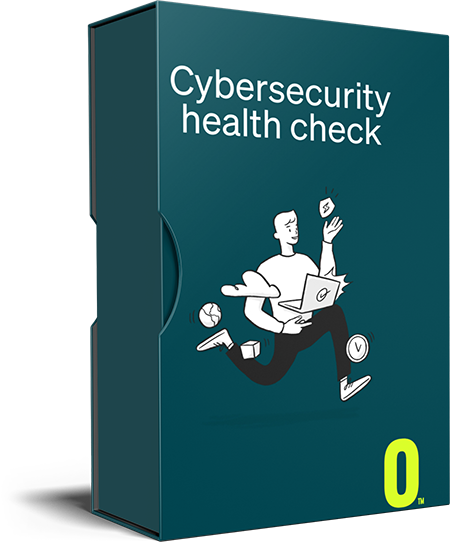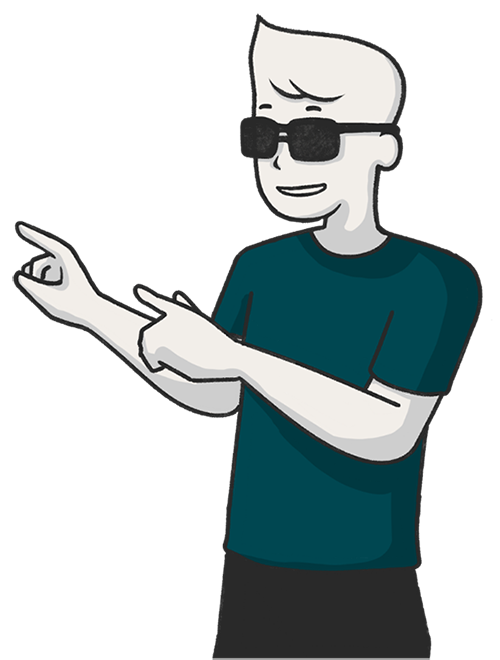What to Do When a Virus Attacks Your Smartphone
Smartphones are highly integrated into our daily work and personal lives – so much so that we may actually be addicted to them! These powerful pieces of technology are so useful that in 2017, 18.6 million people in Australia had a smartphone – a number expected to rise to 21.5 million (80% market penetration) by 2025. Of course, the sensitive personal and business information they carry make smartphones an increasingly popular target for malware attacks as a result. Here are some signs that your mobile has been compromised – and what to do.
Signs That Your Mobile Has a Virus
- Unusual charges – Take a look at your itemised billing and look for unusual charges. Many malware attacks involve signing your number up for premium subscriptions to drain your finances.
- Contacts are getting strange messages – These are slightly more sophisticated scams that can be used to compromise business as well as financial accounts. Your contacts may have started getting messages asking for funds transfers, passwords, or containing malicious links that pass on the virus to their mobiles.
- New applications – Check your applications and make sure they are all either standard for the mobile or provider, or you have downloaded them yourself. Check your data consumption for suspicious or unknown apps that are consuming significant amounts of data.
- Your battery is draining – Malicious software tends to drain the battery faster along with your data, because they are constantly sending and receiving information. If your battery isn’t old and it’s constantly running flat faster than usual, you may have a virus.
What to Do if Your Mobile Has a Virus
If you suspect your mobile has a virus, it is essential to act quickly. Here’s what to do:
- Turn it on to Aeroplane Mode. This will stop all sending and receiving of data.
- If it is a work mobile, contact your IT department or managed IT services provider immediately for assistance.
- If it is a personal device, delete any recently installed apps or apps with low downloads/low ratings/high levels of complaints.
- If you have used your personal mobile for work and have work-related data or contacts on your device, talk to your IT department or managed IT services provider immediately for assistance.
- Download reputable antivirus software for your mobile. Good apps include Norton, Bitdefender, Avast, Avira, McAfee, and Kaspersky, most of which are available for both Android and Apple devices.
How to Prevent Smartphone Viruses
Of course, it is best to take action and protect your mobile from viruses and malware before it is attacked. Here are some tips:
- Only download apps from your app store – Don’t download apps from any source other than the Google Play or App Store. Google and Apple have strict processes in place to verify apps and ensure they are properly secure and do not compromise your mobile.
- Read reviews – Both official app stores post ratings and reviews for all the apps. If ratings are low and there are complaints about bugs, draining batteries, freezing your device, etc, do not download the app.
- Make sure it is the right app – If you are looking for a certain app, make sure it is the correct one before you download it. Many malicious apps look similar and have similar names to official, verified apps. Check the company’s official website and follow the link directly to the Google Play or App Store if you are uncertain.
- Check app permissions – Apps will ask for certain permissions during the download and installation process, and it’s important to read these and make sure these permissions are not compromising the safety of your mobile. The permissions should make sense for the app you are installing – for example, a delivery app will need GPS data. No app should require access to more sensitive information such as SIM card numbers, local IP addresses and unique identity numbers.
- Be proactive – Again, it’s best to install antivirus software on your mobile to keep it secure. In addition, you should activate all the security features of your device, including biometric and password security options. If you are using a mobile for work, make sure you are complying with your organisation’s IT security policies, even if you are using a personal device, to avoid compromising client and project data.
Find a Managed IT Services Provider to Support Data, Network and Device Security
Our team has considerable experience in IT security, and we’re dedicated to properly understanding your business in order to deliver a tailored solution that offers unparalleled support and security within an achievable budget. Our track record speaks for itself and we’re proud to have scored a 97% happiness rate in our client surveys, so contact us today if you’re looking for a managed IT services provider that will always put you first.